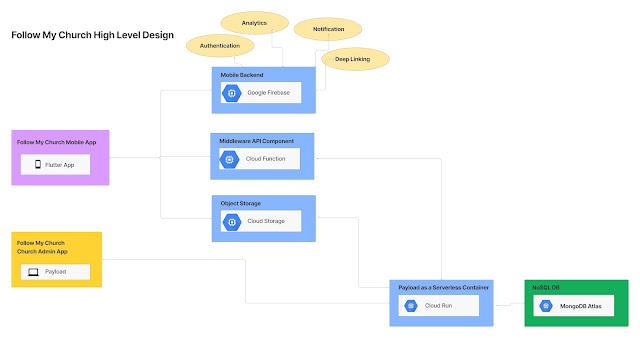Installing Rasbian on Raspberry PI 2 without Monitor
This post will explain the step by step process to install Rasbain OS on Raspberry PI 2 without connecting to monitor or keyboard using windows machine.
I ordered Raspberry PI 2 and was quiet excited to get started. I only had the Raspberry PI and 8GB SD card. I have a monitor but it does not have HDMI port. I also did not have the HDMI to VGA convertor, thus was not able to connect to monitor.
I had my laptop, so based on the various post online I installed Rasbain on my PI by following below steps.
1. Download the RASBIAN OS from Raspberry PI site. I downloaded "RASPBIAN JESSIE 4.1".
https://www.raspberrypi.org/downloads/raspbian/
The Rasbian ZIP, "2015-09-24-raspbian-jessie" contain 2015-09-24-raspbian-jessie.iso file.
2. Download SD Card Formatter. I recommend not to format the SD card using windows format feature. Use SD Card Formatter to format the SD.
https://www.sdcard.org/downloads/formatter_4/
You will need Micro SD card and a Card Reader.
Note: Be careful while formatting as you may end you formatting wrong drive.
3. Writing Rasbian Image to SD Card.
We now need to write the RASBIAN OS on to SD card. Since its an ISO file we will need an ISO reader.
Download and Install "win 32 disk imager".
http://sourceforge.net/projects/win32diskimager/
Run win32diskimager, Select the "2015-09-24-raspbian-jessie", Select the SD card and Click Write.
It will take around 5mins to copy the image on to SD card.
Once completed, now SD card is installed with Rasbian OS.
i. Insert the SD card in to PI
ii. Connect the PI to Router. I used my old LAN cable. This is required as we will be connecting to PI over SSH.
iii. Power on the supply and wait for 1-2mins.
Note: For power supply, I used my samsung 5v charger
4. Now we need to identify PI IP address. In order to find the PI IP address, download "Advance IP Scanner"
http://www.advanced-ip-scanner.com/
This will list all the devices connected over a LAN. You will see Raspberry PI Foundation IP address.
5. Download Putty client.
www.putty.org
i. Enter PI ip address in putty and select SSH and click connect.
ii. It will prompt for the Username/Password.
Rasbian default username password is pi/raspberrypi
Till now we have successfully install Rasbian on Raspberry PI 2.
If you need the Visual Control i.e. Desktop, you can install VNC server on PI and VNC client on local machine.
I followed below link to configure VNC.
VNC:
https://www.raspberrypi.org/documentation/remote-access/vnc/
https://www.raspberrypi.org/documentation/remote-access/vnc/windows.md
Please comment if you need further details. Will add the images for more details.
I ordered Raspberry PI 2 and was quiet excited to get started. I only had the Raspberry PI and 8GB SD card. I have a monitor but it does not have HDMI port. I also did not have the HDMI to VGA convertor, thus was not able to connect to monitor.
I had my laptop, so based on the various post online I installed Rasbain on my PI by following below steps.
1. Download the RASBIAN OS from Raspberry PI site. I downloaded "RASPBIAN JESSIE 4.1".
https://www.raspberrypi.org/downloads/raspbian/
The Rasbian ZIP, "2015-09-24-raspbian-jessie" contain 2015-09-24-raspbian-jessie.iso file.
2. Download SD Card Formatter. I recommend not to format the SD card using windows format feature. Use SD Card Formatter to format the SD.
https://www.sdcard.org/downloads/formatter_4/
You will need Micro SD card and a Card Reader.
Note: Be careful while formatting as you may end you formatting wrong drive.
3. Writing Rasbian Image to SD Card.
We now need to write the RASBIAN OS on to SD card. Since its an ISO file we will need an ISO reader.
Download and Install "win 32 disk imager".
http://sourceforge.net/projects/win32diskimager/
Run win32diskimager, Select the "2015-09-24-raspbian-jessie", Select the SD card and Click Write.
It will take around 5mins to copy the image on to SD card.
Once completed, now SD card is installed with Rasbian OS.
i. Insert the SD card in to PI
ii. Connect the PI to Router. I used my old LAN cable. This is required as we will be connecting to PI over SSH.
iii. Power on the supply and wait for 1-2mins.
Note: For power supply, I used my samsung 5v charger
4. Now we need to identify PI IP address. In order to find the PI IP address, download "Advance IP Scanner"
http://www.advanced-ip-scanner.com/
This will list all the devices connected over a LAN. You will see Raspberry PI Foundation IP address.
5. Download Putty client.
www.putty.org
i. Enter PI ip address in putty and select SSH and click connect.
ii. It will prompt for the Username/Password.
Rasbian default username password is pi/raspberrypi
Till now we have successfully install Rasbian on Raspberry PI 2.
If you need the Visual Control i.e. Desktop, you can install VNC server on PI and VNC client on local machine.
I followed below link to configure VNC.
VNC:
https://www.raspberrypi.org/documentation/remote-access/vnc/
https://www.raspberrypi.org/documentation/remote-access/vnc/windows.md
Please comment if you need further details. Will add the images for more details.