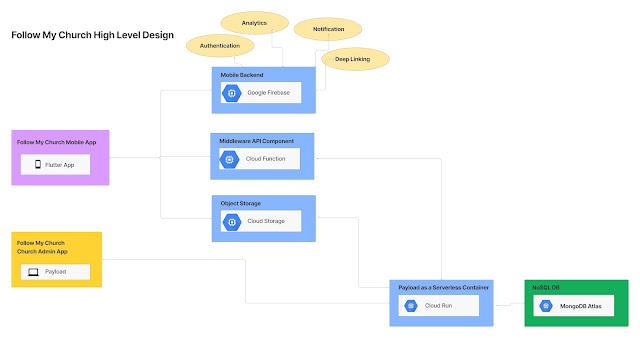Oracle BPM 12c Process Asset Manager Feature
In this post we will cover Oracle BPM 12c feature called PAM i.e. Process Asset Manager.
The PAM allow seamless collaboration between multiple participants in BPM like Business Analyst and BPM developer.
It allow us to share the BPM artifacts seamlessly between BPM process composer and BPM Studio (JDEV).
The artifacts are maintain in in-built SVN.
To illustrate in more details let’s take an example:
As a part of BPM process analysis and implementation, Business Analyst design the process in BPM composer. Once the process is completed from BA, it is given to Developer for implementation.
During implementation, there can be multiple to and from between Developer and the BA. Thus the latest BPM artifact need to be available to both users i.e. BPM composer users and BPM studio users.
In below example we will see how the process created in BPM composer can be shared with BPM studio user using PAM.
1. Login to BPM composer
2. Create a new space “order”
2. Click on Order Space.
4. Create a new BPM project called OrderProcessing
5. For demo, Create a simple process with an abstract activity. Save the process.
6. Once saved, you will see the once to publish the project.
7. Click on publish, add relevant comments, and click on Publish.
Note: when you publish, the changes get checked-in in SVN
Now say the BPM developer want to implement above designed process. He need to get the process in BPM studio. We can use PAM to checkout the project in JDEV.
8. Open JDEV. Create new BPM application.
9. Now we need to create PAM connection.
10. Click on Window->Process Asset Manager Navigator
11. Right Click PAM->New PAM connection
12. Create the PAM connection to BPM server on which the we create the BPM project using BPM composer.
13. You will be able to see the Order Space that we created in Composer.
14. Expand Order Space. Right Click the OrderProcessing Process and Click CheckOut. Select Destination Application and click OK.
15. Now you will be able to see the OrderProcessing Project under Application in JDEV.
Let see the reverse way i.e. how to propagate the changes made in BPM studio to BPM composer.
1. Add some changes to process. For demo, we will add note.
2. Right Click the project->Versioning->Commit. Add comments and click OK
3. If you face below issue:
“svn: E204900: Commit failed (details follow): svn: E204900: E170001: Authorization failed”
It occurs is the project is locked in BPM composer by some user. We need to unlock the project from BPM composer whenever we are not using it.
4. To Unlock, go to BPM/Composer in browser. / Close the project from BPM composer.
5. Click on Order space -> Modeler View -> Administrator View
And unlock the BPM project.
6. Now check in the BPM JDEV project.
8. In order to verify the changes. Login to BPM composer, go to the process that we created, you will be able to see the note added in BPM studio.
In this way we can use PAM feature for smooth collaboration.
Thanks.