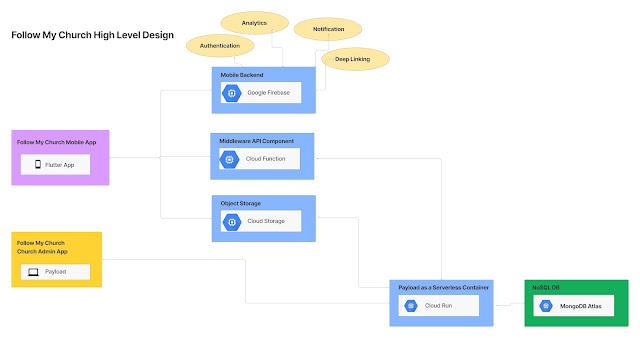Getting started with Oracle SOA Cloud Service Part 1: Oracle Storage Cloud Service
In this Post series, we will cover the steps to configure Oracle SOA Cloud Service.
Firstly, I signed up for the Oracle Cloud Free Trial Account. The trail account give us 1 month free usage for Oracle Cloud Services.
To Sign Up, follow the below basic steps:
https://cloud.oracle.com
Click on Try It
Fill in the required details and submit the trail request.
If the validation goes through, you should get the welcome email which will have the My account details and My Services Details.
Below are the high steps required to configure Oracle SOA Cloud Service
Step 1: Configure the container in Oracle Storage Cloud Service
Step 2: Configure Oracle Database Cloud Service Instance
Step 3: Configure Oracle SOA Cloud Service Instance
Step 1: Configure the container in Oracle Storage Cloud Service
Pre-requisite for Oracle SOA Cloud service is to have the Container Details at the time of creating the SOA cloud Instance.
Follow the below Steps to create the container in Oracle Storage Cloud Service.
1. Get the REST URL for Oracle Storage Cloud Service.
2. Step is to Login to Storage Cloud Service.
For login, refer the below Documentation and click on the respective cloud service URL
http://docs.oracle.com/cloud/latest/storagecs_common/CSSTO/GUID-5778ADBB-A0E8-4451-B886-362A3B7237DB.htm#CSSTO-GUID-B431E096-06B5-4FB5-B429-8CE95585BB25
The Login Requires the REST endpoint URL and Cloud User/Password.
Once Login, Click on Create Container to create the storage container for SOA Instance.
Make the Note of the Storage Identity Domain.
At the time of Creating SOA Cloud Instance, you need to form the container URL and provide the login details.
The container URL is REST URL/Container Name
For Example:
https://uskpitnewlopes.storage.oraclecloud.com/v1/Storage-uskpitnewlopes/soacontainer
Additional Ref:
http://docs.oracle.com/cloud/latest/storagecs_common/index.html
Continue Post in Part 2...
Firstly, I signed up for the Oracle Cloud Free Trial Account. The trail account give us 1 month free usage for Oracle Cloud Services.
To Sign Up, follow the below basic steps:
https://cloud.oracle.com
Click on Try It
Fill in the required details and submit the trail request.
If the validation goes through, you should get the welcome email which will have the My account details and My Services Details.
Below are the high steps required to configure Oracle SOA Cloud Service
Step 1: Configure the container in Oracle Storage Cloud Service
Step 2: Configure Oracle Database Cloud Service Instance
Step 3: Configure Oracle SOA Cloud Service Instance
Step 1: Configure the container in Oracle Storage Cloud Service
Pre-requisite for Oracle SOA Cloud service is to have the Container Details at the time of creating the SOA cloud Instance.
Follow the below Steps to create the container in Oracle Storage Cloud Service.
1. Get the REST URL for Oracle Storage Cloud Service.
- Login to My Services URL received in Email.
- Click on Storage Link in the Dashboard
- Under Additional Information you will find the Rest End Point. Copy the URL.
2. Step is to Login to Storage Cloud Service.
For login, refer the below Documentation and click on the respective cloud service URL
http://docs.oracle.com/cloud/latest/storagecs_common/CSSTO/GUID-5778ADBB-A0E8-4451-B886-362A3B7237DB.htm#CSSTO-GUID-B431E096-06B5-4FB5-B429-8CE95585BB25
The Login Requires the REST endpoint URL and Cloud User/Password.
Once Login, Click on Create Container to create the storage container for SOA Instance.
Make the Note of the Storage Identity Domain.
At the time of Creating SOA Cloud Instance, you need to form the container URL and provide the login details.
The container URL is REST URL/Container Name
For Example:
https://uskpitnewlopes.storage.oraclecloud.com/v1/Storage-uskpitnewlopes/soacontainer
Additional Ref:
http://docs.oracle.com/cloud/latest/storagecs_common/index.html
Continue Post in Part 2...